HOW TO SELF-ENTER DATA
How to get started
Now that you've signed up with EnergyPrint, it's time to start using the Utility Dashboard.
HOW TO SELF-ENTER DATA
Now that you've signed up with EnergyPrint, it's time to start using the Utility Dashboard.
Let's get started!
Ready to add your home or building(s) and start tracking energy? Gather your utility bills and log into the EnergyPrint Utility Dashboard. Go to the Onboarding tab and select Self-Enter Data.
Add your building.
First things first, click the Add Property + button on the right.
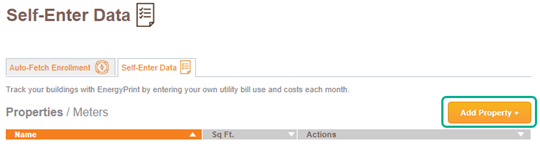
Start typing your address, and our system will try to find your building. We may be able to fill in address, square footage, year built, and other information.
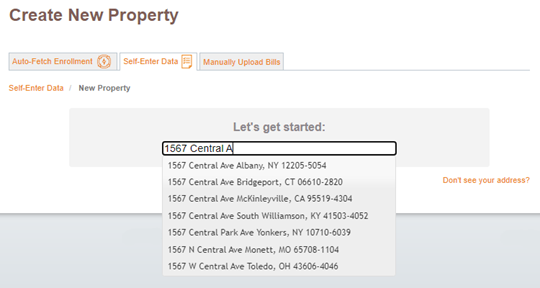
If the address you’re entering doesn’t pop up, you can still enter all the information manually.

Add your utility meters.
Once you’ve created the property, you can begin adding utility meters. Our Dashboard will make a guess as to your utility company for each energy type based on your location. If you have more than one meter on a utility account, enter them separately.
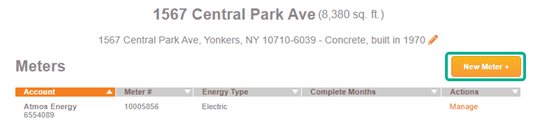
You'll need your utility company, energy type, measurement units, account number, and meter number. These should all be located on your utility bills.
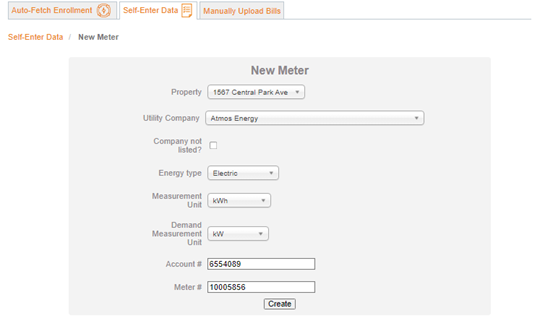
Add your bills.
Once your meter has been added, you can start adding utility bill data by clicking Manage.
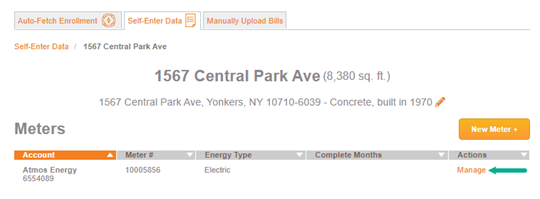
If you have a spreadsheet of historical bill data, you can adapt it to our bulk uploader template, save it, and upload it, where our Dashboard will fill in your history from there.

If you prefer to enter bill data manually, or aren’t interested in entering historical data, begin entering your data by pressing New Bill.
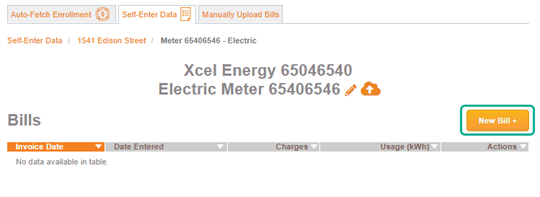
If you are entering multiple bills, begin with the earliest date, as the Dashboard will automatically fill in usage dates based on the prior bill. You’ll need the invoice date, the usage dates covered on that bill, the total charges on the bill, and total usage (and demand for electric bills). You can attach a PDF copy of the bill, and we will store your documents indefinitely.
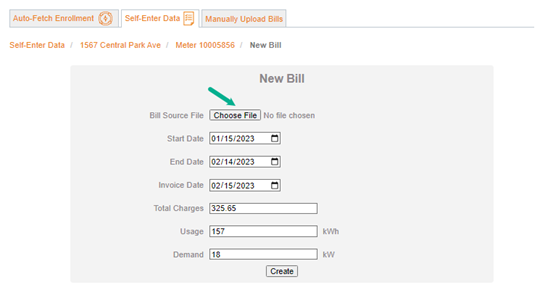
Under each meter, you’ll now be able to see each of your bills listed, as well as being able to see visually which usage dates you’ve entered bill data for.
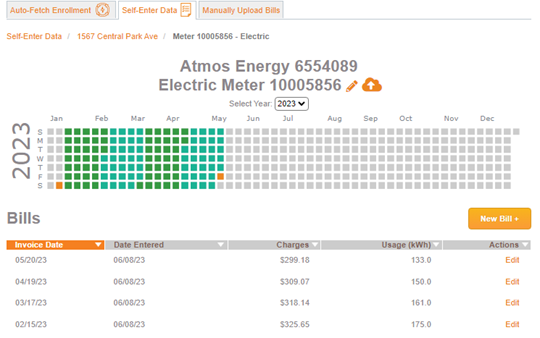
Track, analyze, and compare your data.
Once you have a few months of data, you can begin to track your usage and cost trends on the Properties tab. You can also compare your buildings to each other.
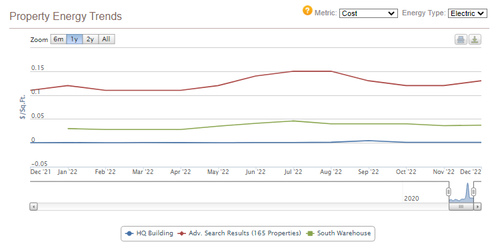
If at any time, you’d like to upgrade your plan to Self-Entered Premium or Auto-Fetch services, you can do so by contacting us.